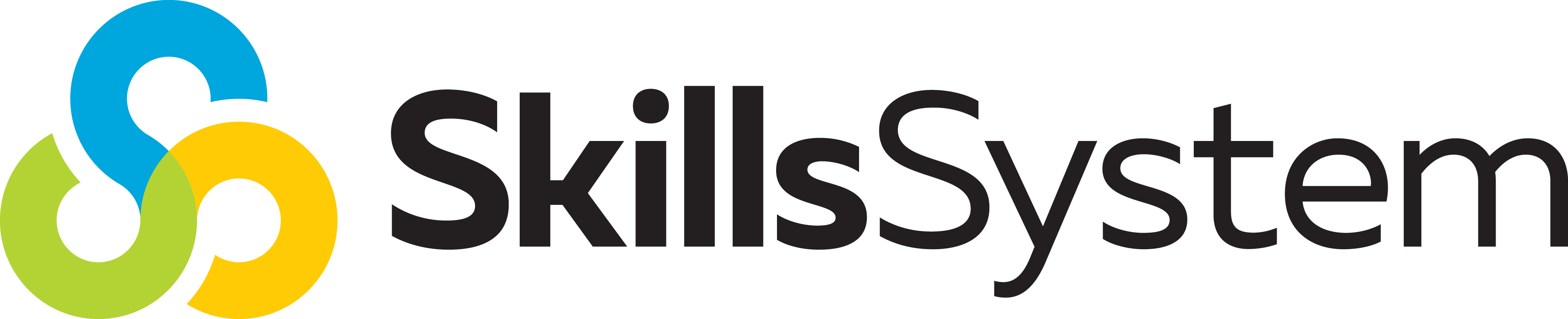E-Learning Instructions
Video: How to Log into Your E-Learning
Video: How to Add People to Your E-Learning
Every Tuesday: Drop In Office Hours for Q&A with Dr. Brown
Use this link every Tuesday to 12:00 to 12:30 Eastern to drop in and ask questions.
Zoom link: https://us02web.zoom.us/j/84773277750
Getting Help
It is important that you understand that the goal of the Skills System is to provide you with high quality training and service at a low cost, so the materials are accessible to our teams that support our most vulnerable people. To achieve this goal, we all must work together to make the Skills System sustainable. Therefore, please follow the guideline for receiving IT support below so that our collective needs are served. Please note, some IT requests are included in the $18-$20 per space purchase prices, and other are not (and require an additional fee).
Please read the following IT Helpful Hints that outline the problems and solutions.
- Please create a Help Ticket with the instructions and the individuals name and email. I will immediately remove the individual from the Skills System system/data base.
- Use Chrome as a browser when accessing the e-learning
- Clear your cache, if you have difficult connecting to your membership.
- Be sure have a strong internet connection when on the e-learning.
- Try another device.
- If you are a member on a Clinician membership, be sure you are still connected.
- Be sure you are using the correct User Id and password associated with the account.
- If the login email is not in your inbox, check your spam folder for an email with the subject: “Access to the Skills System E-Learning”. On that email, click CLICK HERE and follow the prompts to get to the E-Learning dashboard.
- If the login email is not in spam or the inbox, reach out to the person who added you to the E-Learning. Ask that person to send you the temporary password that is listed on their My Account and Manage My Members page.
- Once you get the password, go to this URL: https://members.skillssystem.com (or click the blue E-Learning Login button on the top of the https://skillssystem.com main website) and add your email and password they gave you.
- If you were not added to the E-Learning by anyone, click on the Help Ticket button below and I will resend the login email and/or send you your password.
- Ask the person to check their spam folder for the login email with the subject: “Access to the Skills System E-Learning”.
- If it is not in spam or their inbox, go to your My Account tab at the top of the site and click on the Manage My Members button. All of your members and their email and passwords are listed there.
- Copy the password to send to the person.
- Send an email asking the person to (1) go to this URL: https://members.skillssystem.com, (2) login to the E-Learning using the email you signed them up with and (3) add the password you sent them.
- If deliverability is a problem due to your agency’s firewall, reach out to your IT department to have https://members.skillssystem.com whitelisted so emails from the Skills System can be allowed through the firewall.
If the videos are playing slowly or pause, they are rendering. If you have an adequate internet connection the videos will play without interruption. Therefore, this problem is related to your internet connection, rather than issues we can address. We recommend you:
- Be sure you are using Chrome.
- Be sure you have a strong internet connection.
- Try a different device.
If you get an error message:
- Clear your cache and try to login again.
- To clear cache: Hit the [ctrl] [shift] [delete] keys simultaneously, then “clear browser cache”. You may need to restart your computer or device.
- If the error continues, click on the Help Ticket button below. Please describe the error and what happens when you try to log in. Also send a screen shot of the error, so I know exactly what the problem is.
- Be sure you completed and passed (85% accuracy) the lesson exercises and click on the Finish Exercises button.
- Please note: Progress in the English and Spanish E-Learning sites are not integrated. Therefore, if you complete exercises in English and then complete one on the Spanish site, the check mark or badge from the Spanish site will not show up as progress on your English site.
- If you do this, your progress is recorded in the system; don’t re-take the exercise unless you need more practice.
- Click on the Help Ticket button below and describe the specific Course and Lesson exercises you have completed that you did not get credit for (example: Couse 1, Lesson 3.).
- If you misspelled a member’s name or email when adding them, please do not re-add them!
- Click on the Help Ticket button below and describe the situation in detail, supplying the incorrect name and email, as well as the corrected ones.
- Please note: If you re-add the person, you will not be able to get the space back.
If you would like to add members to your membership, go to the My Account tab at the top of the site. Then press the Manage My Members button. Once there, click on the Request More Members button.
- If you want to pay via credit card press the Buy with Credit/Debit Card button. Fill out the form that includes how many spaces you want and add the credit card information.
- Click on the Help Ticket button below, if the spaces do not appear within a few days.
- Note: Some international credit cards are not processed correctly by the system. In this case, I will need to process the card manually. If the card fails, use the back arrow to return to the Request More Members screen and click on the Buy with Other Form of Payment. Complete the form and I will take care of (1) adding the spaces, (2) creating and invoice, and (3) emailing you the invoice that you can either pay via check, wire transfer, or credit card over the phone.
- If you would like to be invoiced for the purchase of additional spaces, click on the Buy with Other Form of Payment. Complete the form and I will take care of (1) adding the spaces, (2) creating and invoice, and (3) emailing you the invoice that you can either pay via check, wire transfer, or credit card over the phone.
- Note: When you add spaces to a membership, the renewal date of the additional spaces will be the same as the original subscription. Therefore, if your E-Learning membership expires in November and you add spaces in September, the new spaces will be accessible until the expiration date in November, not a year later in the following September.
The administrator of a Group membership can Cancel Access of a members. After being canceled, the person’s name is removed from the Manage My Members list.
- If the administrator wants to see all members (active and canceled), push the Display All Members button. On this screen the administrator can REACTIVATE the canceled member and return them to the list.
- If a person has previously been a member of the E-Learning (under another administrator), the administrator who is trying to re-add the individual may receive a “This person cannot be added” error message.
- If this happens, please click on the Help Ticket button below and describe the situation, providing the member’s name and email who you need added.
All E-Learning Letters of Completion and CEU’s (for the E-Learning and 2-Day Instructor’s Training) you have earned are available in your My Account page. Login to the E-Learning and click My Account at the top. Listed under the heading Your Information is a subtitle “Earned Certificates”. If you have completed Course 1 and/or Course 2 a Letter of Completion link will be there. Also, if you attended all sessions (signing in and out each day) of a live online 2-Day Instructors Training, completed the CEU form asking for your license, and completed the required training evaluation, a link for your CEU certificate will be under Earned Certificates, as well.
IT Supports Likely to Require Additional Charges:
- Unfortunately, Clinician memberships are not transferable.
- If the former Group administrator does not need access to the E-Learning, I can replace their name and email with the name/email of the new administrator without an additional fee. In this case the former administrator’s progress and access will be canceled.
- If the previous administrator needs to have E-Learning access, it is a more involved process to transfer their Group members to a new administrator. This transfer is process it lengthy and requires specialized IT support that is not included in the purchase price of an E-Learning Group membership.
- The fee depends on the size of the Group (usually $50-$100 fee per Group).
- Clinician memberships are not transferable.
- Click the Help Ticket button below to make these requests. Thoroughly describe the request and I will send an invoice to cover the additional fee (that can be paid via check or with credit card manually).
- If an administrator does not renew a membership, access to the membership is canceled.
- Once the membership is canceled all members associated with the membership lose access to the E-Learning.
- There is an additional charge if the administrator wants to restore their members to the renewed membership after cancelation.
-